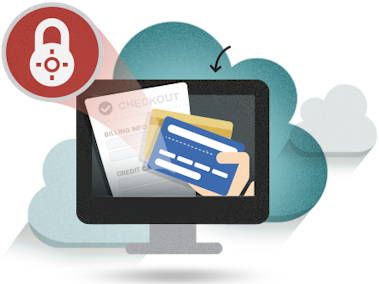Automate Your Giving

01
Select A Contribution Type
The drop-down list indicates each of the types of contributions which can be made through this form.
Enter An Amount
Enter the amount of your contribution without a $ dollar sign. An example amount entry would be: 50.00.
OPTIONAL: MemberID / Envelope #
Your Member ID allows us to reflect the contribution on your Member Statement.
Not a Member or don't know your Member ID
If you're not a Church Member or don't know your Member ID, it's not required, you can still give!
Enter Frequency and Payment Cycle
For example to set contributions to occur every two weeks: Frequency = 2 & Cycle = weeks.
Access Recurring
Payments Anytime
02
Simply login to www.PayPal.com with the email address and password you used when you setup recurring payments.
- Make Changes
- View History
- Cancel Recurring Payments